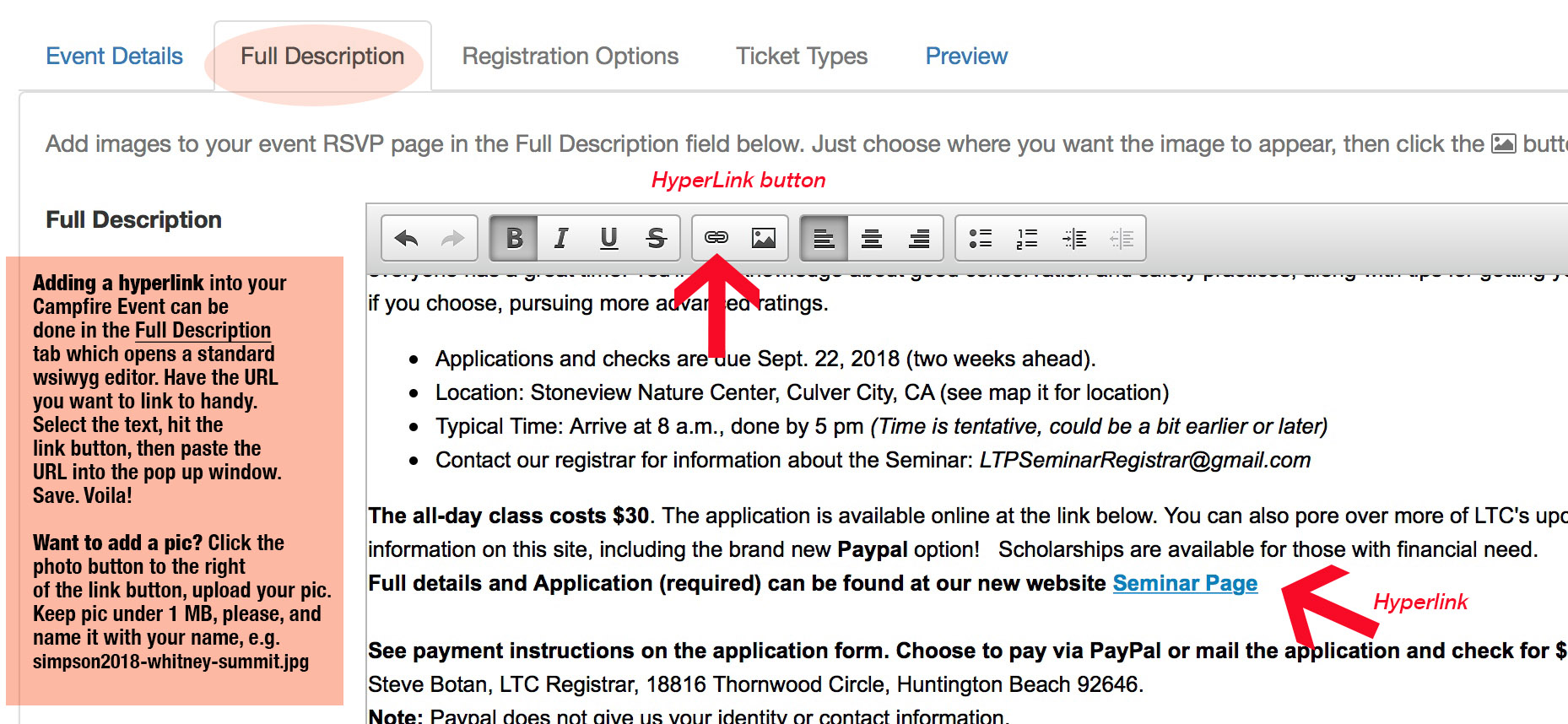CAMPFIRE EVENTSYour gateway to submitting activities online Login or Register: Campfire Events
|
BASIC STEPS
Creating any Event
Have a meeting to post? a social event to invite folks to? or a Club Support event such as a training, a tabling or fundraiser?
- Be sure your entity knows you plan to enter an event in the system!
- Log in using your email that is associated with your membership. (More on logging in the first time is available in the training doc.)
- Once in, look at the sponsor dropdown menu. You should see "0400 Angeles Chapter" and your entity(s) listed as sponsor choices.
- Set the date, the category, the type and add yourself as the organizer (2 leaders for any outing), then change status to Active when done.
- Consider using the RSVP (Registration) function. See the training doc.
- Outings require more oversight and steps!
- When is an event an Outing? When it includes any reference to a hike or walk. A picnic that mentions a hike is an Outing that requires appropriate procedures. Not sure - or want advice? Ask OMC Chairs. See Management page for contacts.
Creating an Outing
Outings start with an idea that evolves into a plan - Who/What/Where/When and How
- Remember that leaders must be current with membership, First Aid and "OLT" and affiliated with an entity. (Leaders can lead for more than one.) The Outings Chair checks the Leader Management database for currency, and/or leadership status. For Provisionals, see other pages here and contact the LTC Admin Team if you need more details on that process..
- If you are an Outings Chair, you can log in to Campfire and enter the event yourself. And/or you can give "permission" to a leader to enter their own outings by adding them in Leader Management as a leader for your entity - only at the same rating the Chapter allows for that individual.
- New user? or want to have access? Ask your Outings Chair or Chair first.
- New Outings Chair? look over this site and For Outings Chairs and related pages. Contact Outings Management at OMC@angeles.sierraclub.org.
If you are using Campfire Events:
- Input the outing for your entity, completing all fields, selecting at least two leaders, etc.
- If you are a leader (but not an outings chair): once you are satisfied, select the Pending Approval status and keep the default notifications checked so that your Outings Chair is automatically notified.
- Outings Chair reviews the outing and makes it “Active." This triggers the system to send an automatic email to the Safety Committee for their review.
- Publication tip: You can limit publicaton to your entity only. if you want this to show up on the Chapter's or your entity website, do not check "do not show on website calendars" even if you want to limit publication to your entity,
If you are not using Campfire Events (recommended!), you must be sure that your activity first appears in a Club publication, i.e. your newsletter, website. Meetup is not an entity publication.
- In this case, the Outings Chair must send an email with link to the published event (website, etc). to safecomm@angeles.sierraclub.org for final review.
Need Help? Here are some Contacts
-
Campfire Community website Anyone who is a volunteer leader with a defined "role" can have access to Community. You can reach out to us and / or someone for help through core.help@sierraclub.org or campfire.community@sierraclub.org
Cool Tips
Want to add a Hyperlink? Or maybe a photo? The Training doc has some info on this, but here's a quick tip: